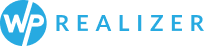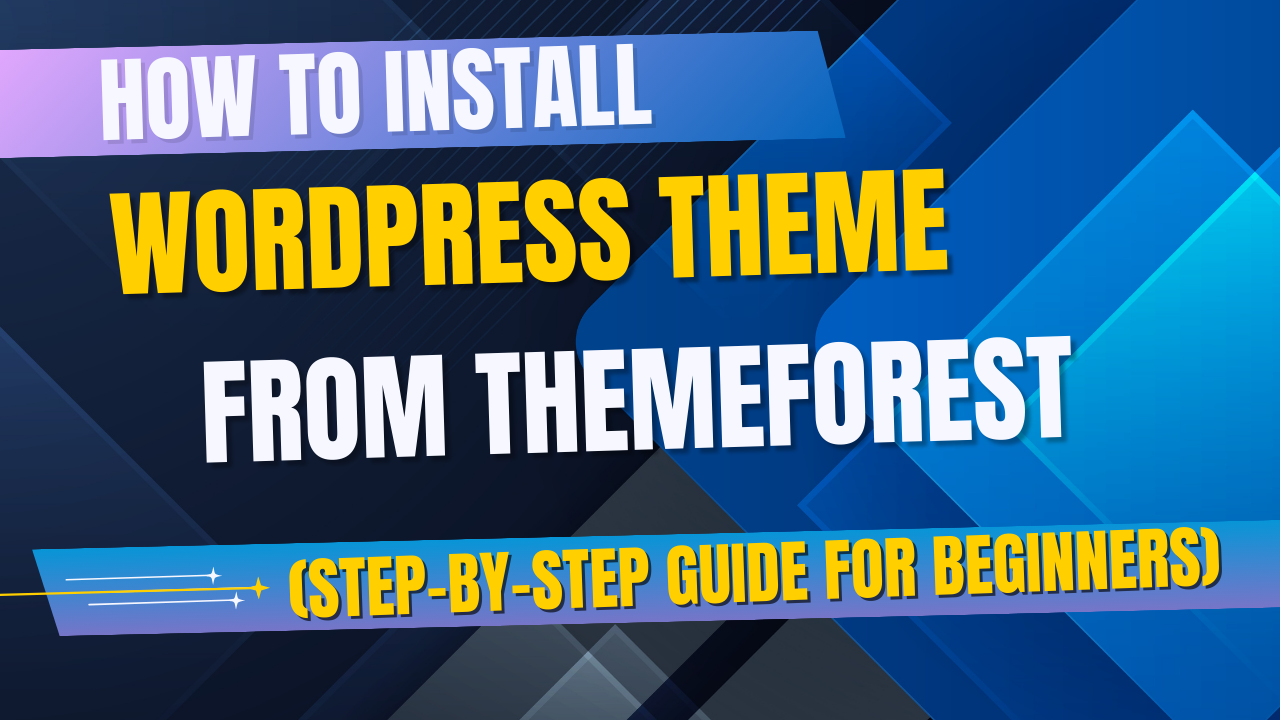
Selecting a professional theme is one of the quickest methods to get started when creating a WordPress website as a new or small business owner. Additionally, ThemeForest is one of the most well-known markets for high-quality themes. Today we will discuss How to install a WordPress theme from ThemeForest step-by-step; no technical knowledge is necessary!
🛒 Step 1: Purchase a WordPress Theme from ThemeForest
1. Go to ThemeForest.net
2. To find a theme that suits your company (restaurant, agency, eCommerce, etc.), use the search box.
3. Check:
- Ratings & reviews
- Last update date
- Demo preview
- Included features (responsive design, SEO optimization, etc.)
4. Click “Buy Now” to finish the transaction.
✅ Pro Tip: To find well-liked, dependable themes, sort by “Best Sellers” or “Trending.”
- Ratings & reviews
- Last update date
- Demo preview
📁 Step 2: Download the Installable Theme File
Once purchased:
- Go to your ThemeForest account > Downloads
- Click the Download button next to your theme
- Choose “Installable WordPress file only”
This .zip file is what you’ll upload to WordPress.
🔐 Step 3: Log In to Your WordPress Dashboard
Navigate to your site’s admin panel:
👉 yourdomain.com/wp-admin
Enter your username and password.
🎨 Step 4: Upload and Install the Theme
Inside your WordPress dashboard:
- Go to Appearance > Themes
- Click Add New, then Upload Theme
- Choose the .zip file you downloaded
- Click Install Now
Once installed, click Activate to make it your live theme.
🔌 Step 5: Install Required Plugins
Most ThemeForest themes come with extra functionality powered by plugins.
After activation, WordPress will prompt you to install recommended or required plugins (e.g., page builders, sliders, contact forms).
👉 Follow the instructions and install them with one click.
🌍 Step 6: Import Demo Content (Optional, But Recommended)
To make your site look like the demo:
- Go to Appearance > Import Demo Data (or theme’s custom panel)
- Follow the theme’s instructions to import demo content
This step populates your site with placeholder text, images, and layout — so you can replace content easily.
🛠️ Step 7: Customize Your Websie
Head to Appearance > Customize to make the theme truly yours:
- Upload your logo
- Change colors and fonts
- Adjust layouts
- Add menus and widgets
Many premium themes also come with their own customization panels or drag-and-drop builders (like Elementor or WPBakery).
🚀 You’re Live!
That’s it — your WordPress site now has a professional design powered by a premium ThemeForest theme.
Whether you’re starting a blog, online shop, or business website, this is one of the fastest, most cost-effective ways to look credible and get online quickly.
💡 Final Tips
- Always keep your theme and plugins updated.
- Consider creating a child theme if you plan to make code-level changes.
- Check your theme’s documentation for support and customization tips.
💬 Need Assistance?
Are you having trouble deciding on a theme for your company? Send me a message or leave a comment, and I’d be pleased to assist you in getting started properly! Check out our premium WordPress themes on themeforest.
#WordPress #ThemeForest #SmallBusiness #WebsiteTips #StartupTools #WebDesign #DigitalMarketing #OnlinePresence