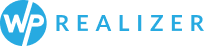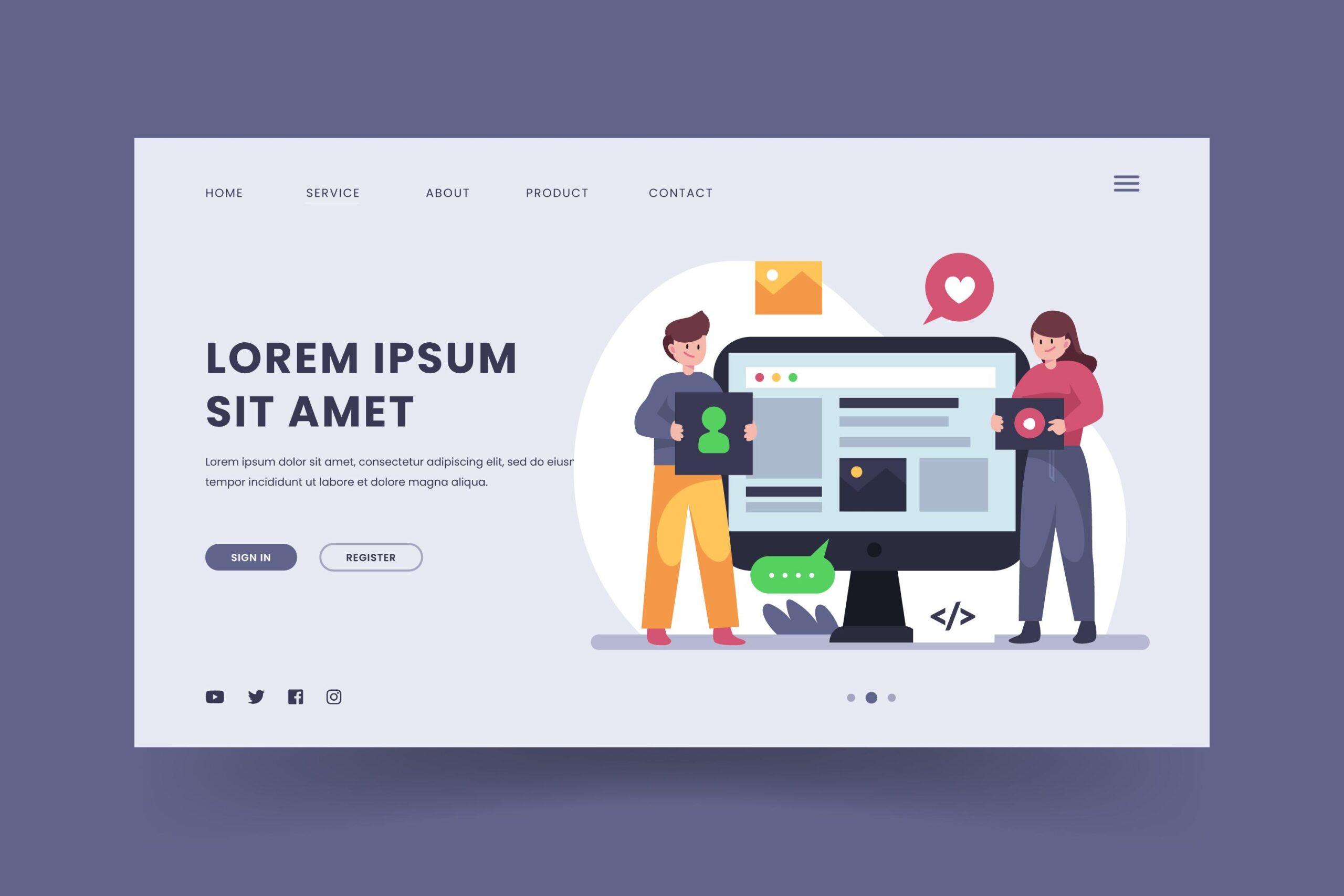
If you’ve purchased a premium WordPress theme online, installing and setting it up properly is important to get your website looking and working just right. Here is a step-by-step guide to installing a new WordPress theme after buying it from a marketplace or theme shop.
- Download the theme files
After purchasing the theme, you should get access to a zip file containing the theme files. Download this zip file to your computer. Make sure you keep track of where you saved it.
- Backup your website
Before installing a new theme, it’s always a smart idea to back up your current WordPress site. This will allow you to revert back if something goes wrong. Use a plugin like UpdraftPlus to easily back up your entire site.
- Log in to WordPress admin
Access the backend dashboard of your WordPress site by logging in at yourdomain.com/wp-admin using your admin username and password. This is where you’ll upload and activate the new theme.
- Unzip theme folder
Locate the theme zip file you downloaded and unzip it. This will create a new folder containing all the theme files. Make note of the folder name – you’ll need this later.
- Upload the theme
In your WordPress admin, go to Appearance > Themes and click the “Add New” button. Use the upload option to upload the new theme folder you unzipped. Click “Install Now”.
- Activate the theme
After uploading, you’ll see the new theme in a list on your Themes page. Click the “Activate” link to enable the theme on your site.
- Customize theme settings
Your new theme may include customization options and settings. Go to Appearance > Customize to tweak things like your site logo, fonts, colors, layout, and more.
- Configure homepage
If your theme has a customizable homepage, set that up under the “Homepage Settings” tab in the theme customizer. Arrange any widget areas and enable homepage sections.
- Set static page
You may need to assign a new “Front page” and “Posts page” under Settings > Reading depending on how your theme is coded. Often the home page will be a static page.
And that’s it! With those steps complete, your new WordPress theme should be installed and ready to use. Tweak things further using plugins or custom code for a personalized site. Have fun designing your site with your new theme!